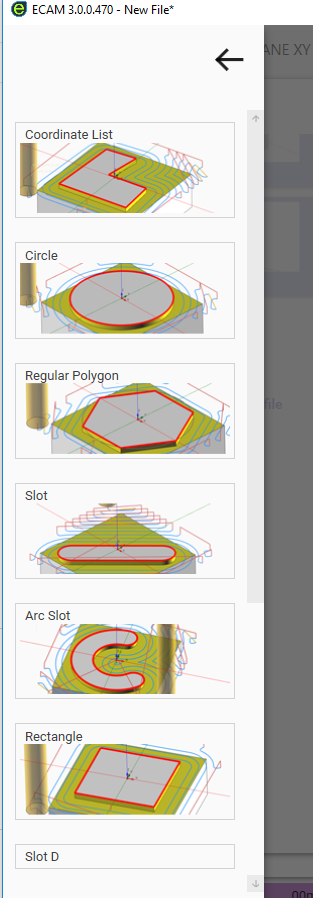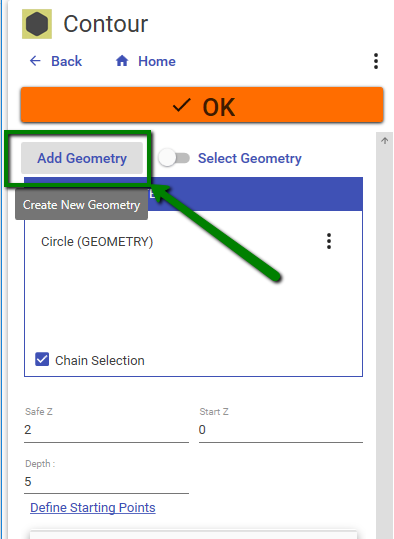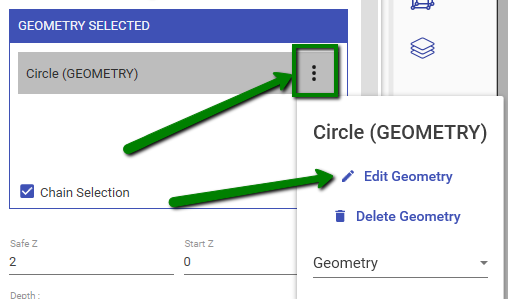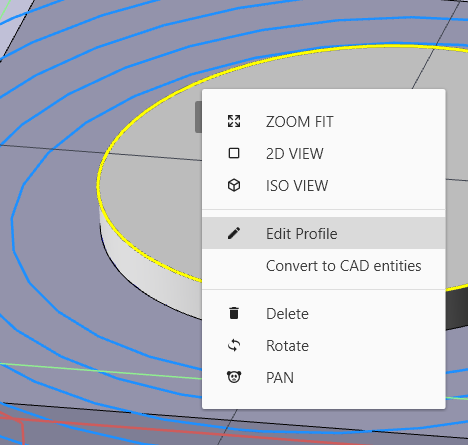Fast Shape
When you have to work simple geometries, and you don't want to deal with cad tools , use Fast Shapes.
With few parameters is possible define most of the common geometries.
Milling Shapes:
- Coordinate List
- Circle
- Rectangle
- Regular Polygon
- Slot
- Arc Slot
- Slot D
- Slot D on circle
Drilling Shapes:
- Circle
- Rectangle
- Coordinate XY
- Coordinate Angle - Radius
- Line Pattern
- Arc Pattern
Turning Shapes:
Groove Shapes :
- Rectangular Profile
- V-Shape Profile
Adding Fast Shape
You can add a Fast Shape in 2 ways.
1) Just select the desired shape during the machining selection :
2) From geometry list menu , select **[Fast Geometry]**
Edit Fast Shape
One of the pros of using this type of geometry definition, is the ability to edit easily.
The associated toolpath will be regenerated automatically.
To edit the shape , click on related item in geometry list, see image.
Or you can hover it with mouse in the viewport , right click and EDIT GEOMETRY
Remove Shape
If you want to remove it from geometry list , click the related 3 dot button and then DELETE GEOMETRY.
In this way you remove only the association from geometry and the machining. The shape is still present in the scene.
To remove completely : right click while hovered and press [Delete], or press keyboard [Canc] while selected
Convert to CAD entity
Right click on it in the viewport and select CONVERT TO CAD ENTITIES in dropdown menu.
Now you can use toosl like trim or modifiers with generated entities.