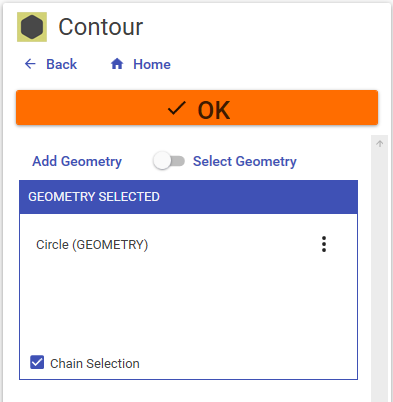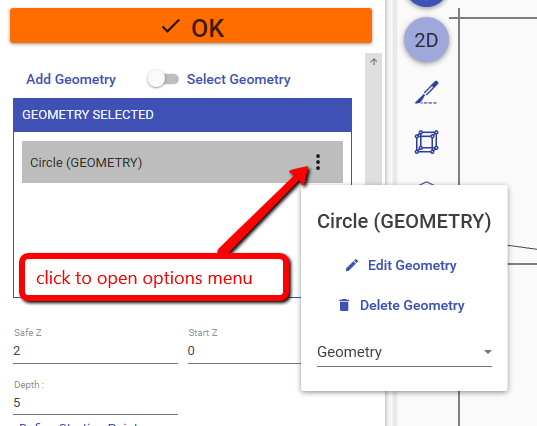Geometry Selection
In almost every machining operation you need to associate some compatible geometry to the operation you want to perform.
To do this association , add the geometries to the geometry list.
Geometry List
Here are listed the associated geometry.
To add existing geometry, click on [Selected Geometry] button.
When you are in selection mode , simply select the entities in the 3D viewport.
Chain Selection : Consecutive lines and arcs are grouped together.
To edit the geometry click 
button.
To **remove** the association click  button.
** Note : ** Only the association from machining and geometry are removed. The geometry is still existent.

## Overlapping Geometries
If ecam detect two or more overlapping geometries, it merge their outer profile.
In the example below are selected a circle and a rectangle.
Ecam will create a unique result profile.

## Pocket Isle
If the geometry is completely contained in another shape,
a pocket isle will be created.
This is only possible with pocket operation.