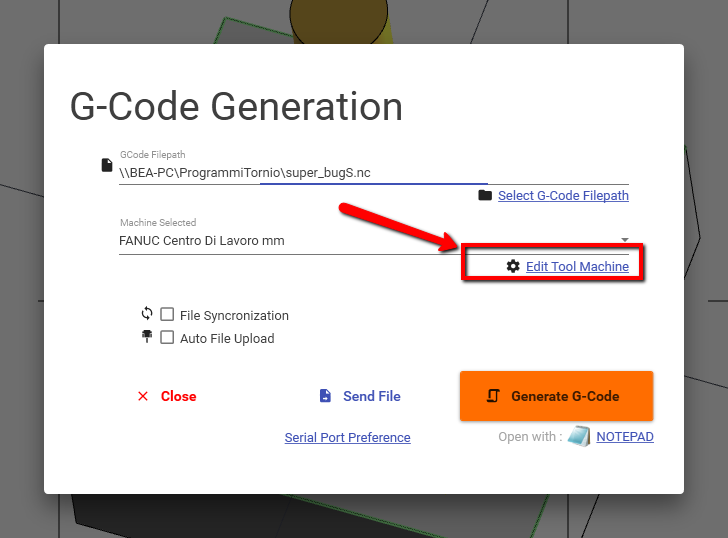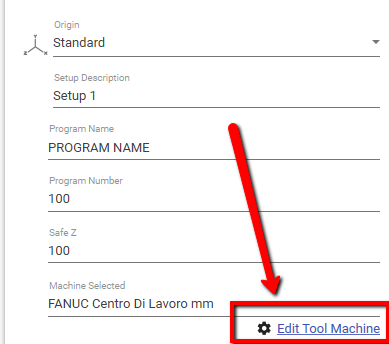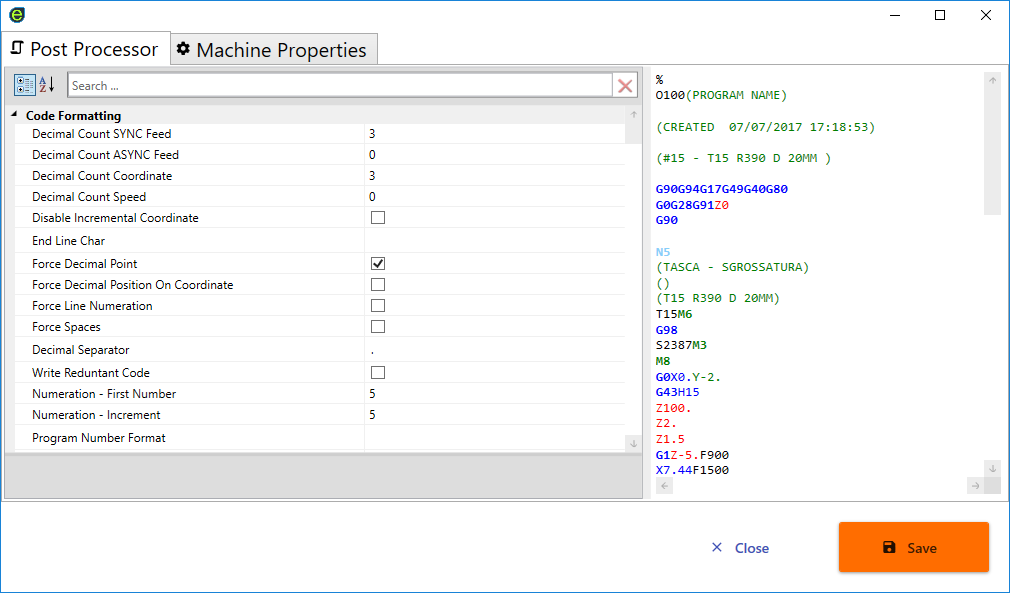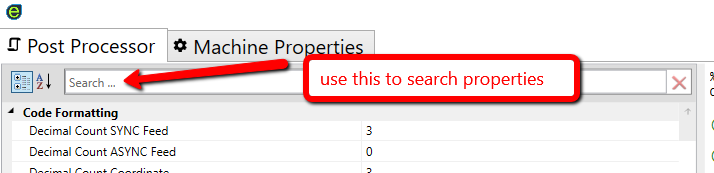Edit Post Processor
To edit the current post processor , click [Edit Tool Machine] in the code generation dialog, or in the setup screen.
From setup screen :
Edit Post Processor dialog
In this dialog you can set the post processor preference , or the machine specific properties like rapid feed and default values used in toolpath engines.
After you have edited a property or a template , you can see immediately the output result in the side screen .
Search properties
The post processor have a lot of properties, use the search field to find the one you need .
Not Printable ASCII Char
Is possible add not printable ASCII char in your post templates , by adding this method
{ASCII(...)} , for example {ASCII(4)} where 004 is the decimal value of the char you need.
Here you can find an ASCII table
Clone and Backup Post Processor file
All the machine information (post-processor and machine information ) , are saved in a XML file.
You can clone and make a backup like a normal file.
To open the directory with these file :
From main menu EDIT -> Machine Directory.