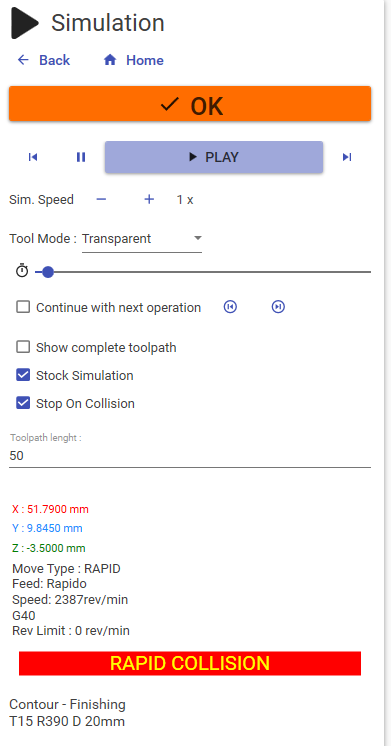Toolpath Simulation
from 3.3.0.1
Is possible an animation of generated toolpath with the command "Simulation"
From Menu -> Generate -> Simulation
User interface explanation :
Single step : You can move back or forward the simulation by single step using these buttons


Sim.Speed : Increase or decrease the simulation speed
Tool Mode : is possible show the tool with trasparency or hide it completely
Animation Slider : Drag the blue indicator with mouse to move the animation back or forward
Continue with next operation : If checked, at the end of an operation simulation, the next operation is played. Otherwise the animation is stopped. Use the 2 button to go to next or previous operation manually.
Show complete toolpath : If checked, all the movements of current operation are shown . By default , just a the last part of the toolpath is visualized . The length of this visualized toolpath is determined by the property "Toolpath length".
Stock Simulation : If checked, the material removal simulation is shown. This option might impact on performance.
Stop on Collision : When a rapid collision is detected, the animation is paused on collision event.
This option , is enabled only when the stock simulation is active.
When a collision occur, the simulation window will appear with a red gradient .
It's not detected any collision between tool and fixture or tailstock.
Information : Current tool position and cut data parameter are visible in the lower part of the screen.